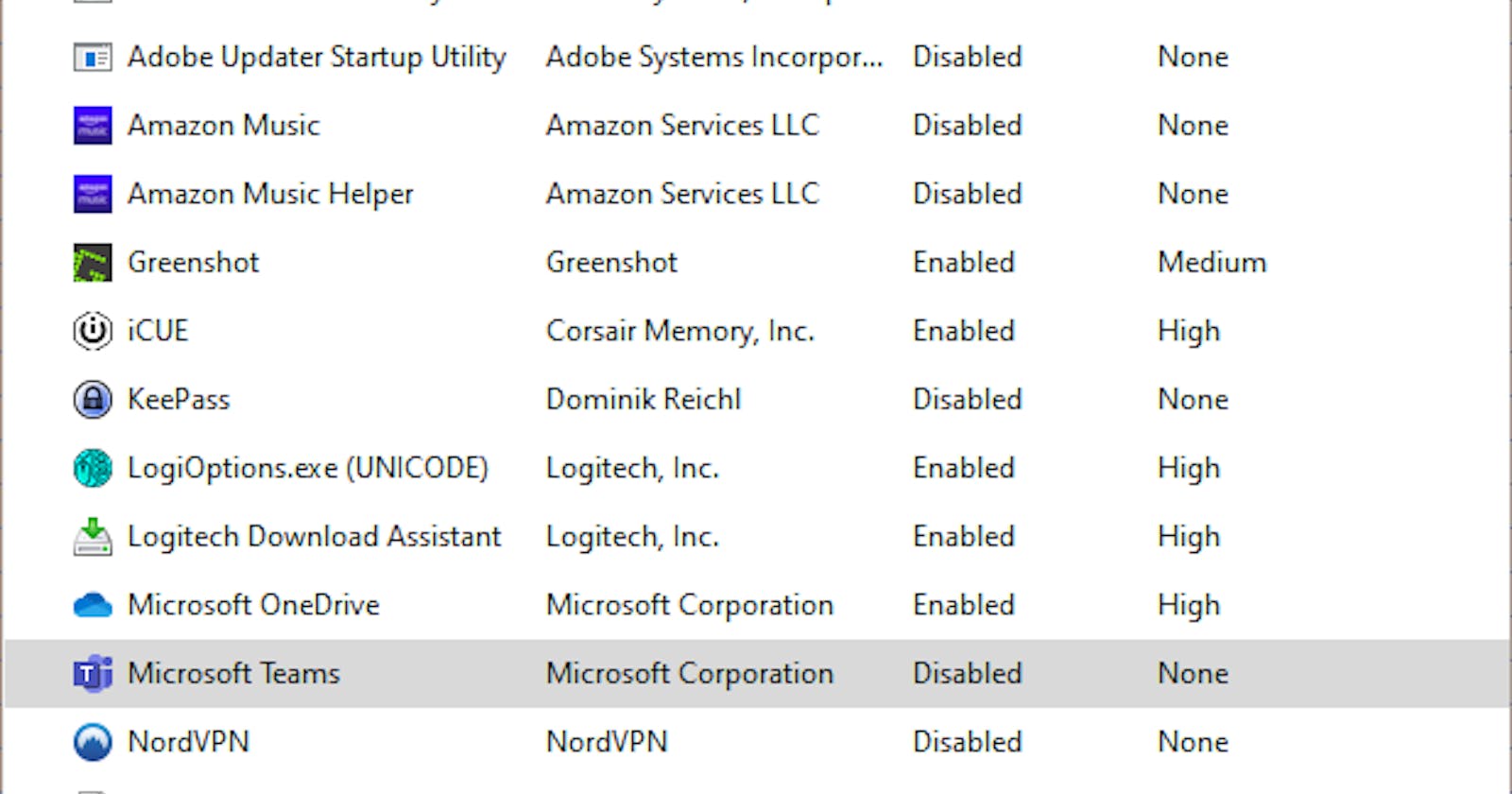The past few companies I have worked at have used Skype for Business in one form or the other. Some for IM and others for telephony. It's a good communication tool but just like the consumer Skype version it really likes to start every time your PC powers on.
This is fine for work computers but I sometimes use another Windows PC when i'm working from home and I want to control when I use and login to SFB.
The problem
Whenever I restart/turn on my PC SFB always likes to start and automatically log me in. There are some configuration settings within the the app itself, as well as within Windows. This post will outline what can be done to stop SFB from auto starting every darn time.
Work through a section at a time. You can restart after you complete each section to see if that resolves your problems. For me I had to do all 3 items before SFB behaved.
Configuration within the app
- Open the Skype for Business application
- Go to Settings > Tools > Options (or press the cog icon)
- Under Personal > My account you have two options that are usually checked by default:
- Automatically start the app when I log on to Windows
- This will attempt to open the app whenever login happens. Always Uncheck this first and see if that fixes your issue
- Start the app in the foreground
- If this is checked the app window will always open on startup, otherwise it will start in the background and be available in the system tray. Decide which you prefer, it doesn't really matter.
- Automatically start the app when I log on to Windows
- Press OK to save your changes.
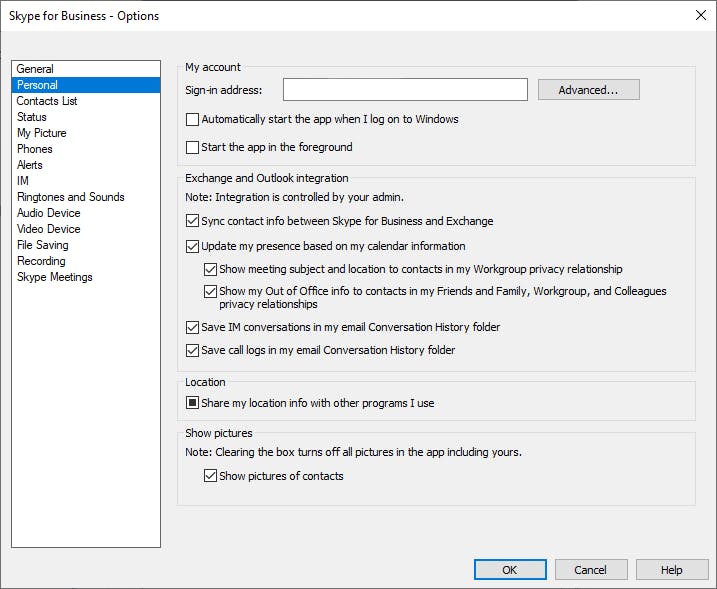
Startup in Task Manager (Windows 10)
In Windows 10, you can configure what apps execute at startup in the Task Manager.
- Open the Task Manager application (Ctrl + Shift + Esc or Right click on Windows task bar then select Task Manager)
- Under the Start-up tab, see if Skype for Business is listed (it wasn't for me). If it is, then right click on the row and select Disable.
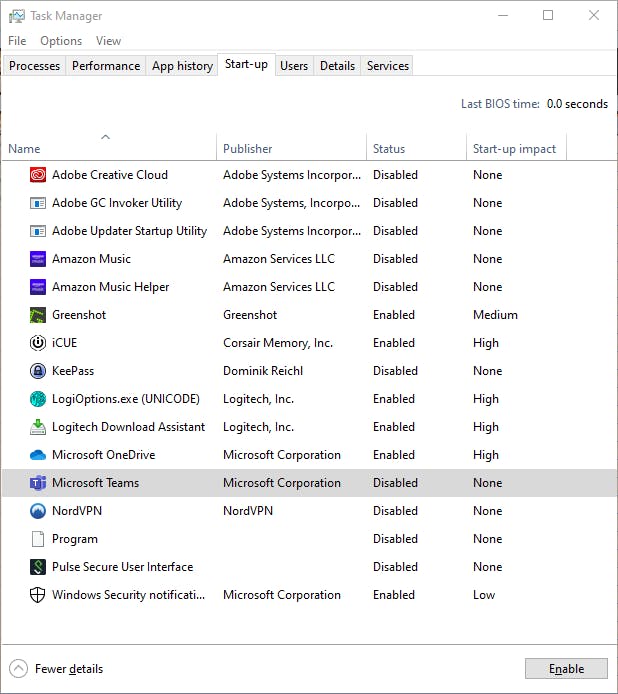
Sign-in options in Settings (Windows 10)
Windows 10 has a feature that is enabled by default that will attempt to reopen any apps after an update or restart. Whilst this is great for most apps (looking at you Excel), SFB is usually always running the background so will normally always be reopened at login. You can get around this by disabling this native feature or remembering to exit/kill the SFB application before you power down/restart. I'm lazy so I always forget to exit the app manually so the first option was the only real choice for me.
- Open the Settings application
- Go to Accounts > Sign-in options
- Under the Privacy heading, toggle the following option to Off:
- Use my sign-in info to automatically finish setting up my device and reopen my apps after an update or restart.
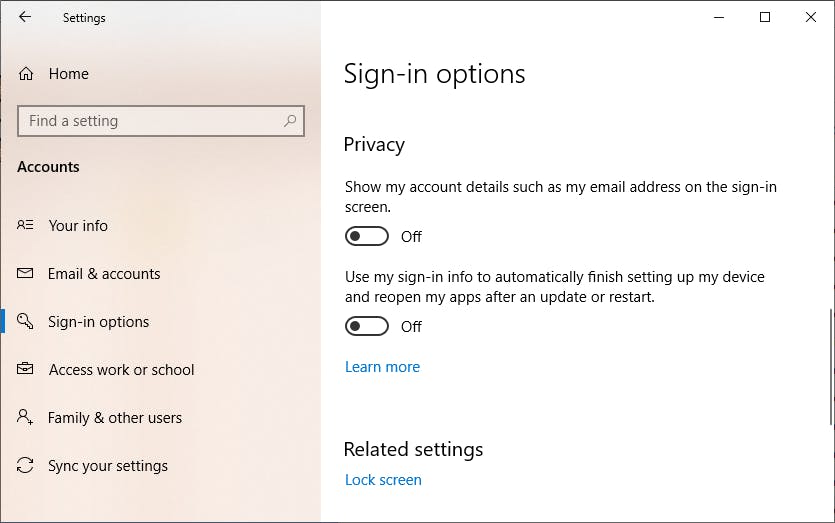
And there you have it! Hopefully after all this Skype for Business should no longer automatically start at login. If you have a simple/better way please share in the comments below!